PayU
Prerequisites#
For starters, you definitely need a PayU account. It may be a production PayU account, or a sandbox account. Then you need a Shop.
I have a Shop#
- After you have logged in to the panel, select Shop you like to set up.
- Got to POS tab and enter POS details of REST API (Checkout) type
- Copy provided configuration keys and put to PayU provider in Fastgate (see Setup Provider section).
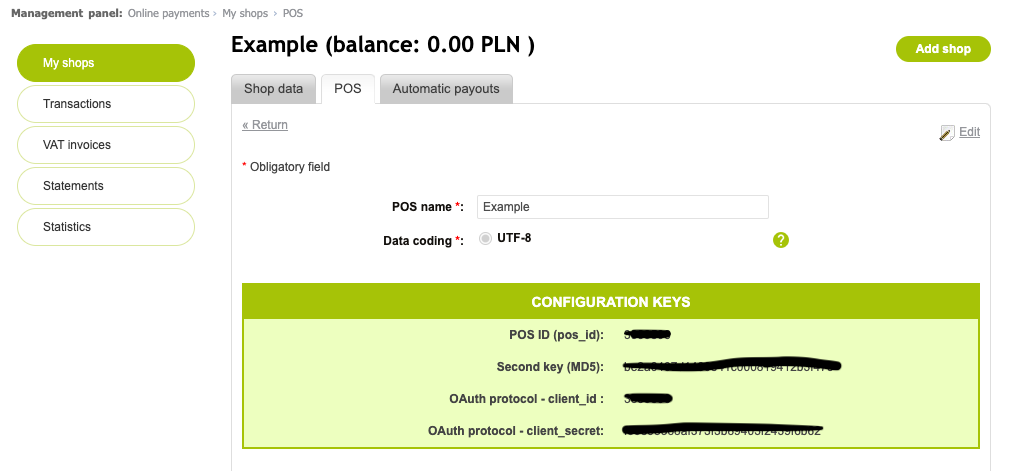
I need new Shop#
- After you have logged in to the panel, create a Shop.
- Set REST API type for POS.
- Copy provided configuration keys and put to PayU provider in Fastgate (see Setup Provider section).
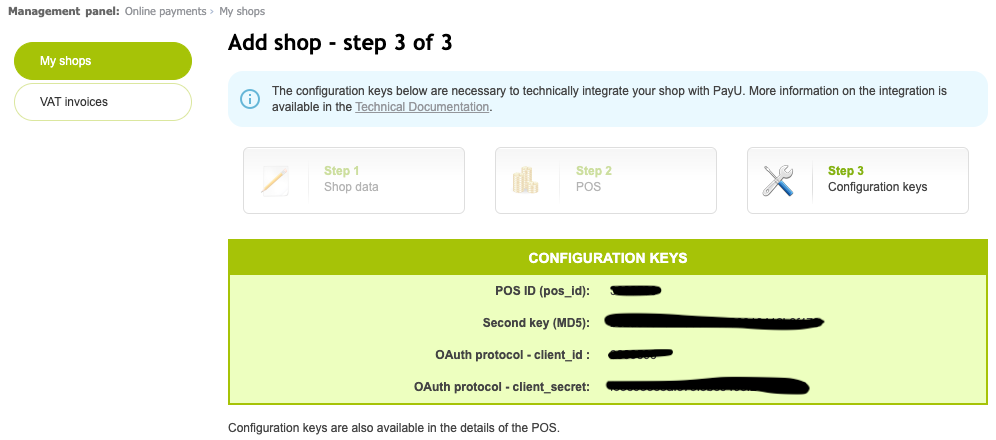
Introduction#
Depends on PayU account you need to choose a proper provider from available provider list: PayU Sandbox for sandbox operations (more details) or PayU if you like to go with production or test (more details).
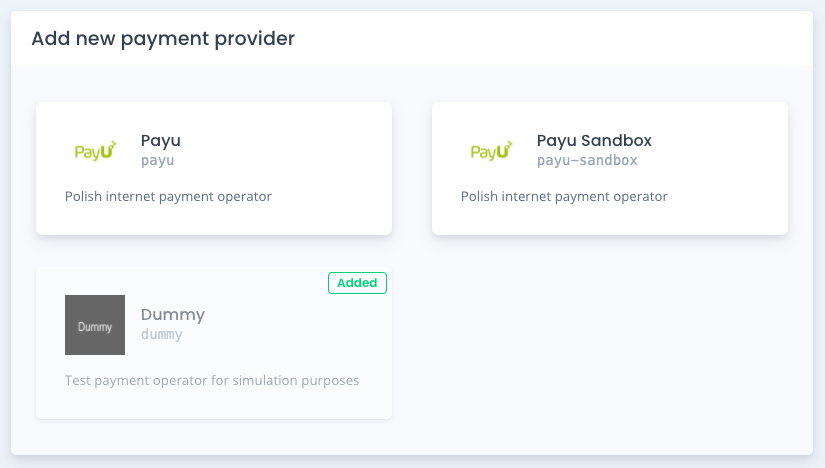
Setup Provider#
You need to fill out configuration details obtained in PayU panel (see how to do in Prerequisites section.
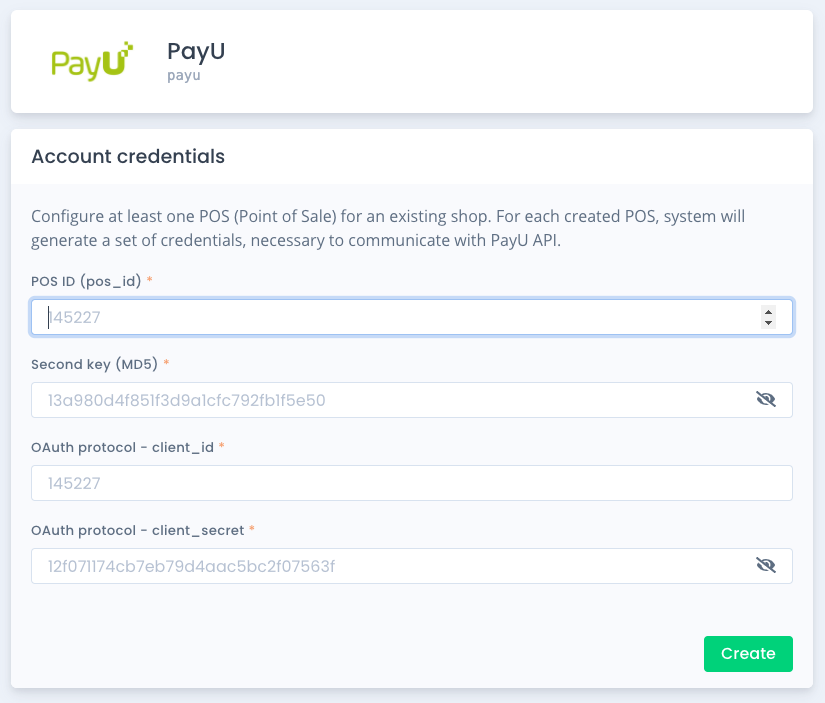
PayU Test#
For a basic integration, including only a redirection to PayU hosted payment page, it is perfectly enough to use the public test point of sale.
Choose PayU provider and set up with below configuration:
| Attribute | Value |
|---|---|
| POS ID (pos_id) | 145227 |
| Second key (MD5) | 13a980d4f851f3d9a1cfc792fb1f5e50 |
| OAuth protocol - client_id | 145227 |
| OAuth protocol - client_secret | 12f071174cb7eb79d4aac5bc2f07563f |
PayU Sandbox#
Sandbox is an almost identical copy of PayU production system. It can be used for integration and testing purposes. To use the sandbox you need to choose PayU Sandbox provider and setup with configuration keys obtained in sandbox panel.
You may also use a public sandbox test POS without registering:
| Attribute | Value |
|---|---|
| POS ID (pos_id) | 300746 |
| Security code | demo |
| Second key (MD5) | b6ca15b0d1020e8094d9b5f8d163db54 |
| OAuth protocol - client_id | 300746 |
| OAuth protocol - client_secret | 2ee86a66e5d97e3fadc400c9f19b065d |
See more information on PayU Documentation site.